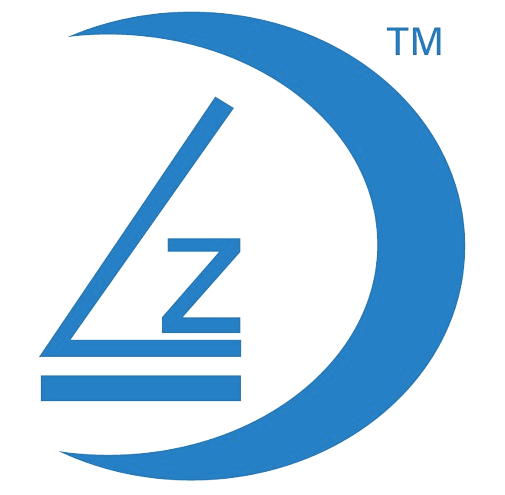How to change the Language on your NVR
- Open the Menu and navigate to the General Tab.
- Select General Setup.
- Left-click on Language
- A drop-down box will appear with available language options.
- Left-click on the desired language to select it.
- Left Mouse Click on Apply
- Left Mouse Click on Ok

If your NVR Language is not displaying in English
- If your NVR operating system languages is displaying another language besides English
- Follow the guide to change the operating system language back to English

Open your Menu
- Right Mouse Click to Open Menu
- Left Mouse Click on the 3rd option

General Setup Screen
- Ensure you are on the General Tab
- Ensure the General Settings menu item is highlighted
- Left Mouse Click on the Drop Down Arrow to display all languages.

Left Mouse Click on English
- Left Mouse Click on English

Language will Automatically change to English
- Once you Left Mouse Click on English, The operating system language of the NVR will automatically change to English
- Left Mouse Click on Apply
- Left Mouse Click on Ok