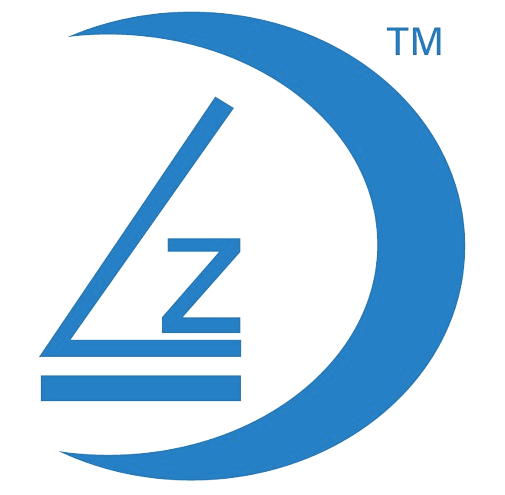DVR Compatibility Checklist
To ensure proper functionality of your Hikvision system, please verify the following:
DVR Model: Confirm that your DVR is one of the following models or a later version with audio functionality:
- 4 Channel: DS-7104HGHI-M1
- 8 Channel: DS-7108HGHI-M1
- 16 Channel: DS-7116HGHI-M1
Note: Some previous Hikvision DVR models only support audio functionality on one channel (i.e. Camera 1). The models listed above provide audio functionality on all channels.
HDMI Connection: Make sure your HDMI cable is securely connected from the DVR to your TV’s HDMI input. Audio Output is through your HDMI interface.
Camera Model: Check that your Hikvision Color VU Camera is either the DS-2CE10DF0T-LFS model or another model equipped with a built-in microphone.
Important:
By default, the system operates using plug-and-play functionality. Audio should be working out of the box as well as recording audio enabled by default. If you have modified your settings, please refer to the guide below for troubleshooting.
- To hear the audio of the camera, Open the channel you want to listen to, to full screen.
- Click on the speaker icon to Unmute
- Ensure your volume is up on your TV

Check Audio Recording is enabled
- Go to Settings
- Go to Record
- Click on Advanced

- Ensure Record Audio is Enabled
- Click OK
- Click Copy to
- Select all Channels