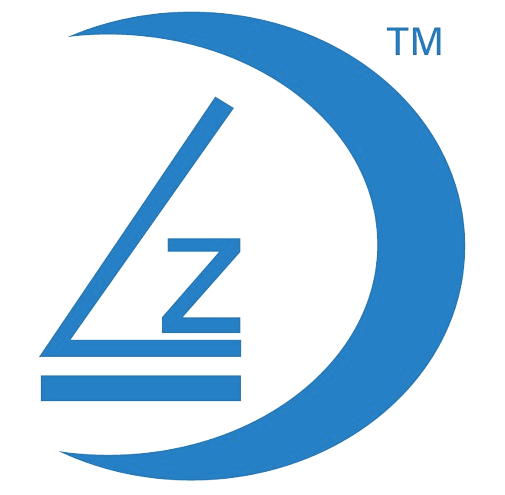On the device you have added, Tap on Settings
Please review our other tutorials on how to add a device if you not yet done so.

Tap on Screen and sound settings

If you have installed the camera upside down. The image can be inverted within the app.
- Tap on the toggle button to enable the inversion of the camera image.