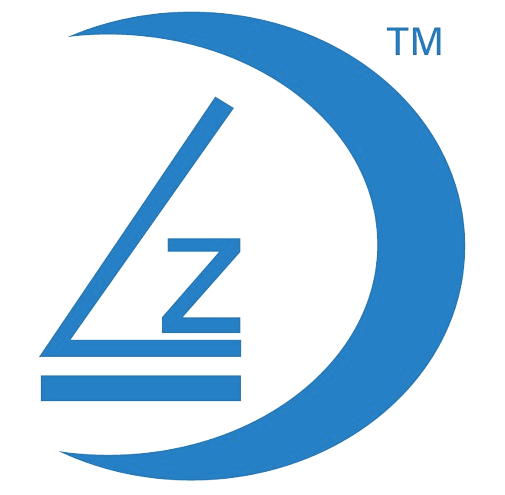Download Eseecloud Software for Windows.
Eseecloud Software can be downloaded from https://esecloud.app
Requirements
- DVR is plugged and has an Internet Connection
- Cloud ID can be found on the bottom right hand corner of the CCTV Screen or in the Menu, Network Settings
- DVR is displaying ONLINE

Install Eseecloud on your Windows Computer
- Install the Software using all the defaults.

Open Eseecloud Software
- 1st screen you will get is the Login Screen
- By default their is no password
- Left Mouse Click on Login

Add Device
- Left Mouse Click on + Add

Select Cloud ID
- Left Mouse Click on Cloud ID

Cloud ID Screen
- You screen should look like the following image

Select Type of Device
- Left Mouse Click on Type Drop Down Arrow
- Select the Type of Device you purchase. For purposes of this tutorial we will select DVR

Cloud ID
- Enter your Cloud ID, In this example we used 123456789
- Your Cloud ID can be found in the DVR Menu – Network Setup

Important! Enter Channels
- Enter the amount of channels your device has.

Click on Finish
- Left Mouse Click on Finish

Adding Device
- Software will add your device.

Close
- Left Mouse Click on X (Close)

Device Added
- Device with Cloud ID added, in this Example 123456789

Device Added
- Device with Cloud ID added, in this Example 123456789

Open Device
- Left Mouse Click on +

Device Channels
- Device Channels displaying

Start streaming Camera 1
- Double Left Mouse Click on Cam 1
- Camera 1 will start streaming into the 1st Window