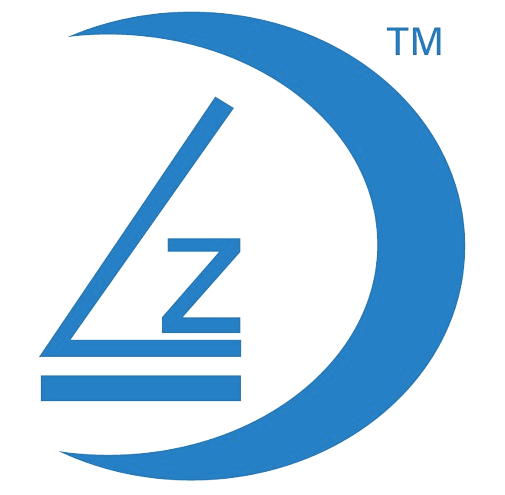Technology, Apps and Software are continually being updated. Please use this as an overview guideline. User interfaces may change from when this page was published.
Text Instructions
1. Ensure you have Registered and Logged in, You can only add devices once you have logged in.
- If you need to Register, You can use one of the links below for a guide on registering on the Eseecloud app
- Register via Google – Quickest and Easiest method
- Register via Cellphone Number
- Register via Email Address
2. Requirements
- You have connected your DVR or LZ Device to your internet router using a network cable
- On your mobile turn off Mobile Data and connect to your WIFI Network
- Your mobile device and LZ DVR / LZ WIFI Device must be connected to the same WIFI network i.e. same Internet router
- Example mages below – Network cable connected from LZ Devices to Internet router

DVR Connected to Internet router via network cable

LZ WIFI device connected to Internet router via network cable
- If you are connecting your your Mobile device to your LZ DVR (Example LZ models – 5104, 5108, 5116), Go to Step 3.
- If you are connecting an LZ WIFI device (Example LZ Models – Q10, Q11, C433), go to Step 6.
3. On your DVR
- Right Mouse Click to bring up the DVR Menu
- Left Mouse Click on System Setup

4. Left Mouse Click on Network Setup

5. Ensure the following is enabled
- DHCP
- Cloud (P2P)
- Net Diagnose Info
- Healthy Network is displaying
- !!! Must be displaying (ONLINE), this indicates that your DVR is connected to the Internet.

6. Open Eseecloud App

7. Tap “Add Camera”

8. If Bluetooth Screen Comes up, Tap “Cancel”

9. Various ways to add the Device Cloud ID to the App

10. Tap LAN scanning / LAN scan

11. App will now search your LAN (local area network) for any connected devices

12. Device found
- In this example, it found a device with the cloud ID – 123456789

13. Tap Add

14. Cloud ID will be automatically added to Add ID screen
- Type in device location name e.g. Home, Office, Lounge
- Tap Finished

15. Device now Added
- Tap Play